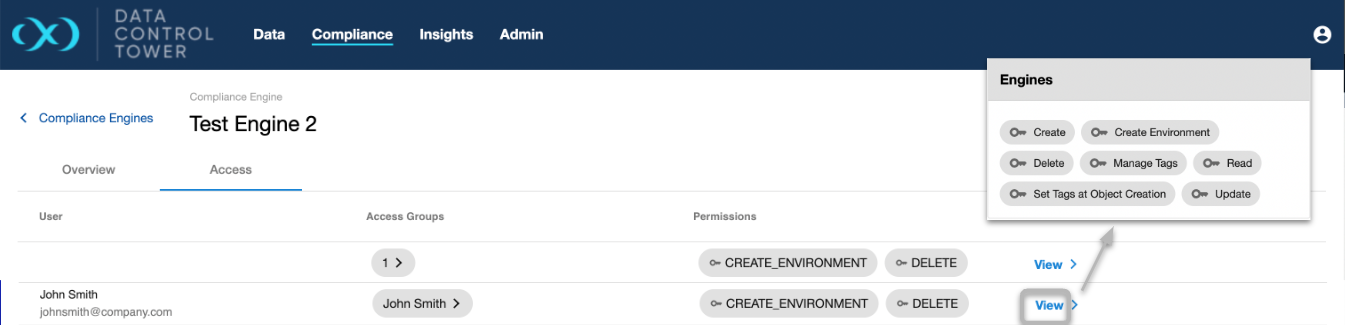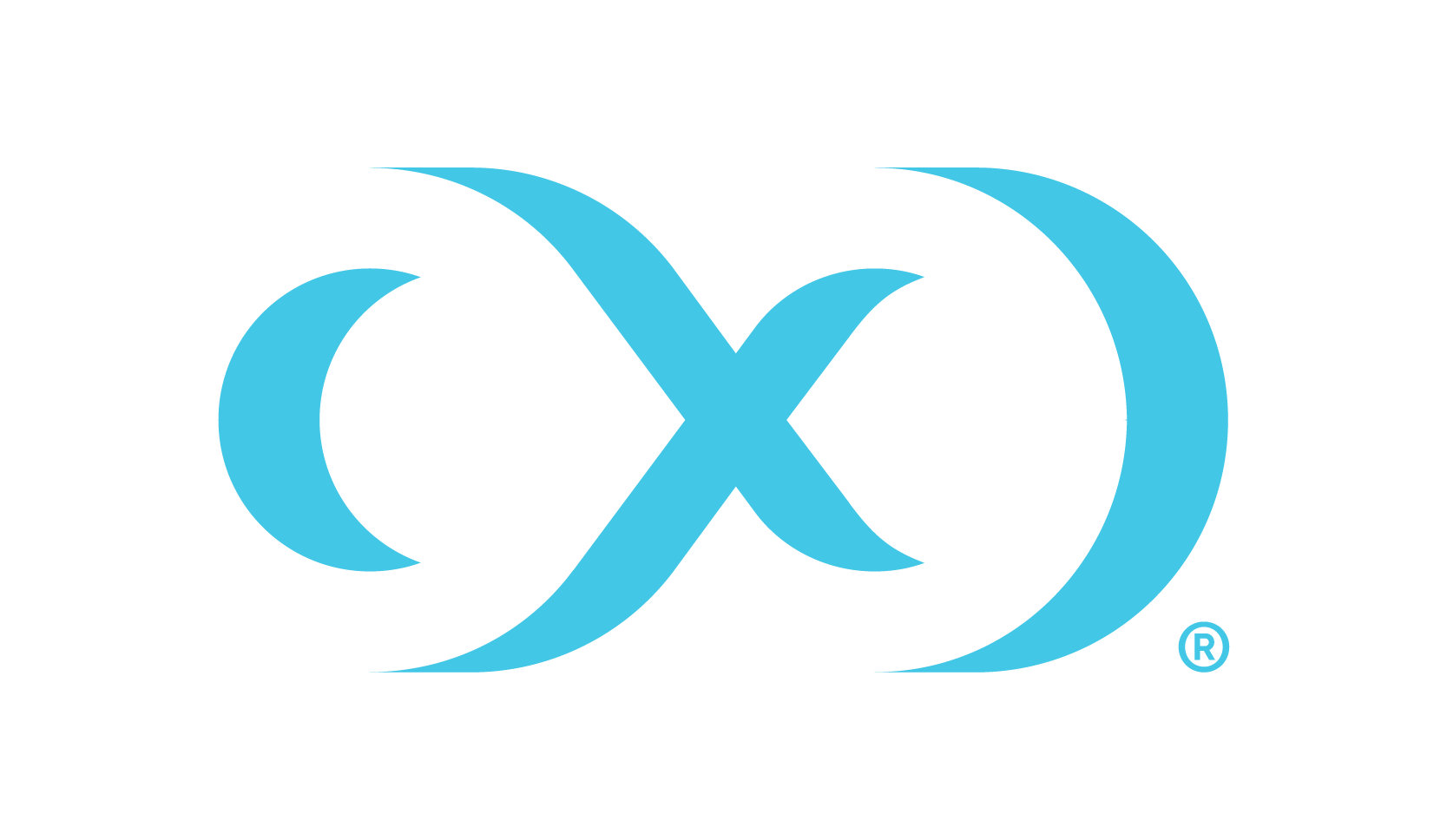Managing engines (Continuous Compliance)
DCT provides a near real-time list of all connected Continuous Compliance engines and lists them in an aggregate view. From the below screen, Delphix administrators can easily view and manage their engine connections.
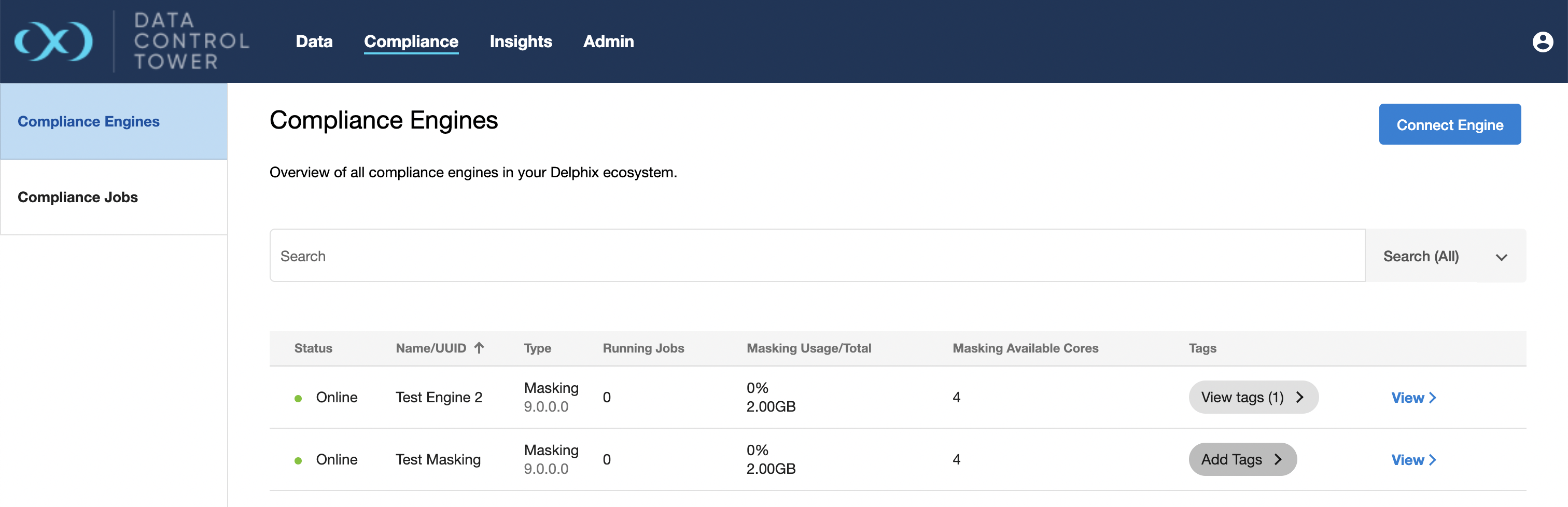
From this screen, administrators can manage engine connects via the “Connect Engine” button on the top right corner. By clicking this button, the below window will appear asking for connection details.
DCT will access the engine as a registered user and, as detailed in the Deployment section, requires both a username and password as well as admin-level access to the engine. For compliance engines, select "Masking" type when registering an engine.
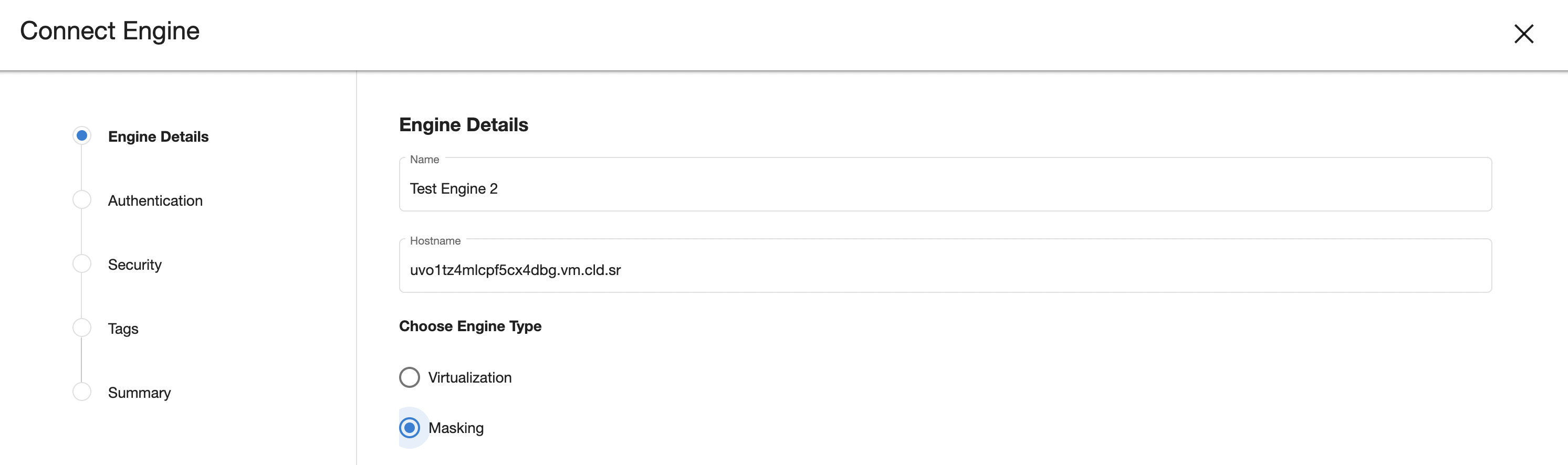
The first two boxes should be checked for DCT to automatically create predefined tags on discovered objects ingested from the engine. This can be done in the Tags step of the Connect Engine wizard. Checking the box will make Compliance Jobs and Connectors automatically get tagged with the name of their Environment and/or Application on the engine.
Checking the third box will include the engine name as a tag on ingested objects. Finally, checking the last box allows users to set custom tags on ingested objects. Tags will be applied on Jobs, Connectors, and Algorithms.
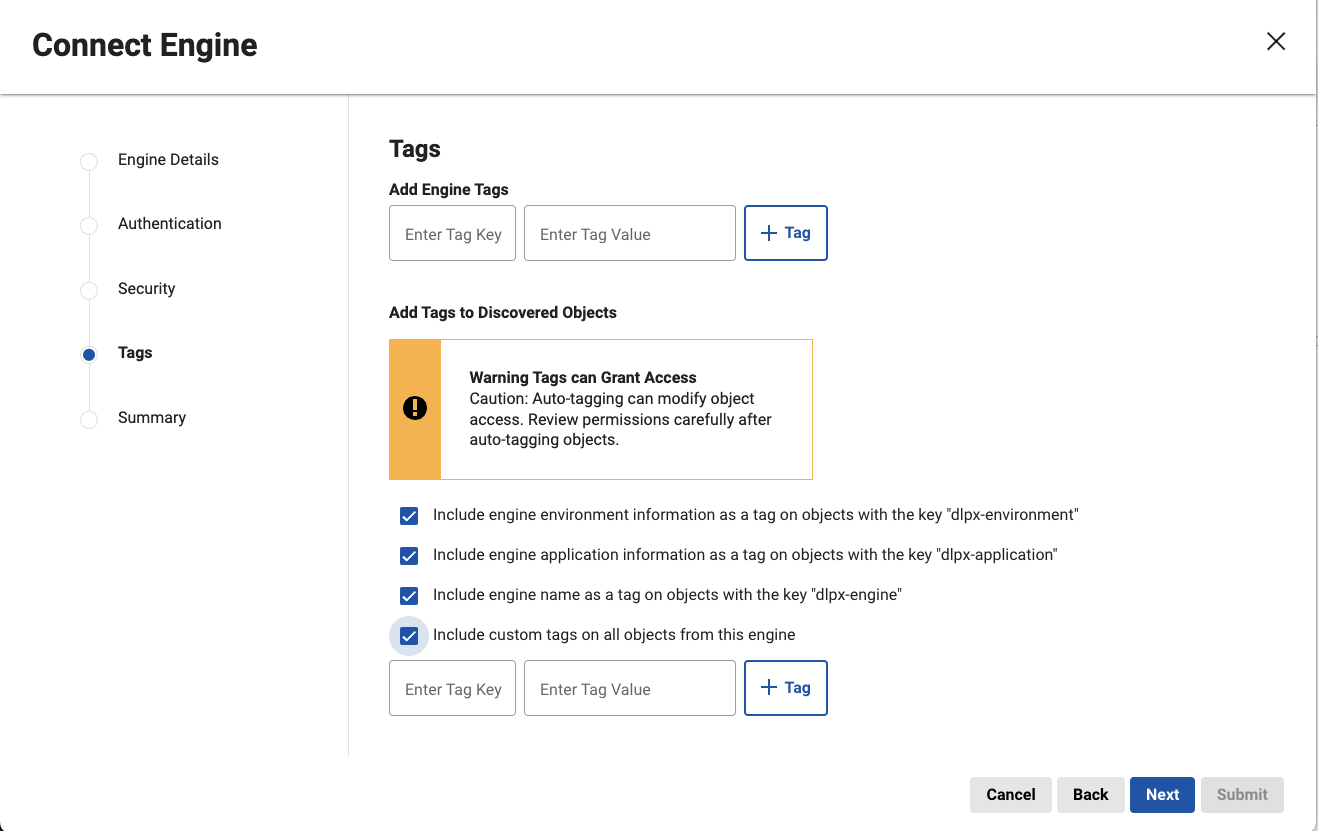
Auto-tagging can modify object access. Review permissions carefully after auto-tagging objects.
All existing and new objects from then on will automatically get the configured tags, which are no different from ordinary tags that can be added to objects. The auto-tagging configuration can later be updated in the Data Engine Details page by going to the Action menu and selecting Auto-tagging Configuration. This will open up a window with a checkbox to enable or disable auto-tagging.
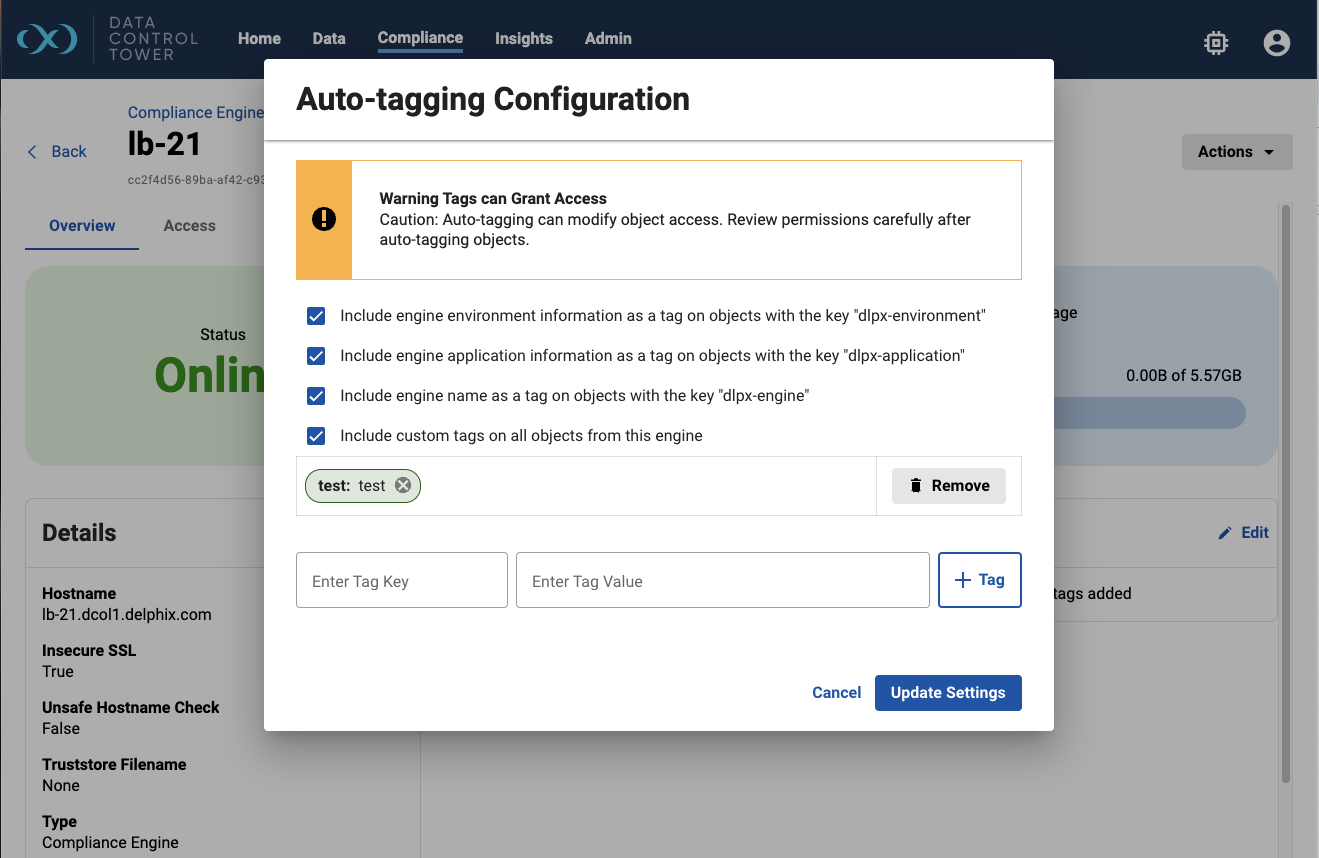
Disabling auto-tagging will not remove any of the tags that were previously added. Instead, new ingested objects will not have tags automatically applied. In order to delete these tags, this must first be disabled and the tags will need to be deleted manually on all affected objects.
Since auto-tagging can have an impact on access control, non-admins will require special permissions to configure auto-tagging.
To configure auto-tagging for pre-defined tags when registering an engine for the first time, the account must have a role with the Configure pre-defined auto-tagging at registration permission.
To update the auto-tagging configuration for pre-defined tags on a pre-registered engine, the account must have the Configure pre-defined auto-tagging on the ENGINE object they wish to update.
Configuring custom tags also requires another level of permissions.
To configure auto-tagging with custom tags when registering an engine for the first time, the account must have a role with the Configure custom auto-tagging at registration permission.
To update the auto-tagging configuration’s custom tags on a pre-registered engine, the account must have the Configure custom auto-tagging on the ENGINE object they wish to update.
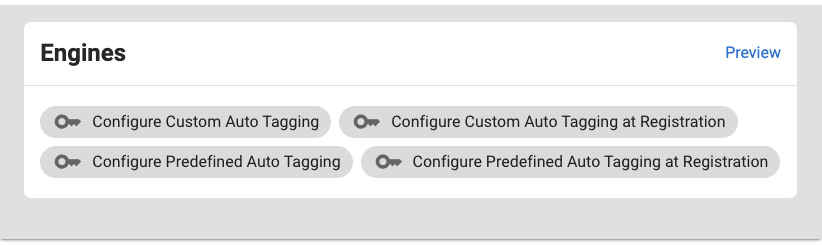
Engine overview
Individual engine details can be seen and acted upon by clicking down on a particular engine detailed view. Once clicked, users will be sent to an "overview" tab that provides relevant metadata related to the engine.
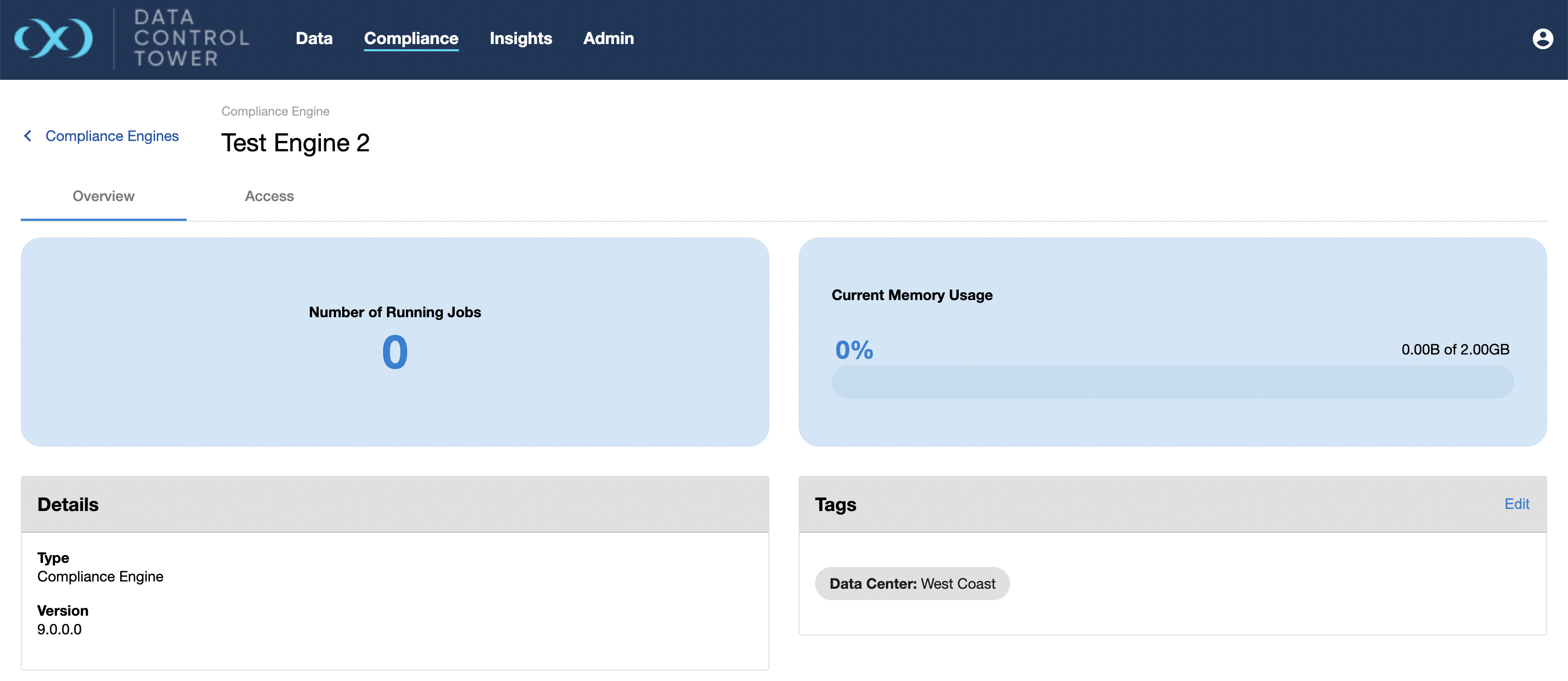
Engine-based operations access
Users are able to audit which users have access to this particular engine, what access group they belong to, and the associated permissions that each user has on this engine. Admins are able to click on the "View" button to access further details under the access control screen related to that specific user.